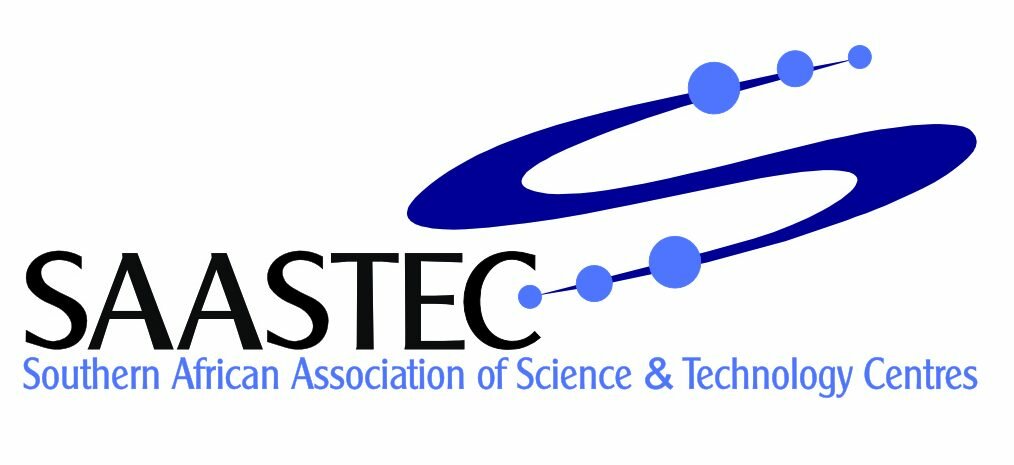Require Face ID for Apps: Settings and App‑By‑App Options
You want to make sure your apps stay secure, and Face ID is one of the best tools for the job. By customizing your Face ID settings, you control exactly which apps require biometric authentication before granting access. Not all apps handle Face ID the same way, and some built-in Apple apps don’t support it at all. Before you make any changes, it’s good to understand what options you actually have—there might be more to this feature than you think.
How to Enable Face ID for Individual Apps
Face ID is a security feature designed primarily to protect your device, but it can also be utilized for additional security in specific applications that allow for biometric authentication.
To enable Face ID for these applications on your iPhone, navigate to Settings > Face ID & Passcode > Other Apps. This section will display the apps installed on your device that can integrate Face ID for authentication purposes.
You can toggle Face ID on for the apps of your choice. It's important to note that not all applications support this feature; it's primarily available for third-party apps that are designed to incorporate Face ID as a means of authentication.
Conversely, many native Apple applications, such as Contacts and Camera, don't offer this capability. After enabling Face ID for selected apps, you may need to provide permission for each application to ensure secure logins and transactions.
This step is crucial for maintaining the integrity of your security settings.
Managing Permissions and App Privacy Settings
Managing app permissions and privacy settings is an essential aspect of maintaining control over how applications access personal information. Users can regulate the use of Face ID by navigating to Settings > Face ID & Passcode. Here, they can select which applications are allowed to utilize Face ID by adjusting permissions listed under “Other Apps.”
To customize location privacy settings for specific applications, one can go to Settings > Privacy > Location Services and modify permissions accordingly.
For users who prefer convenience when downloading free applications, there's an option to disable the requirement of entering an Apple ID password. This can be adjusted in the Face ID & Passcode settings under the “Require Password” section.
Additionally, the Safety Check feature is available as a resource for users to promptly review and update application permissions. This tool enhances personal information security by providing a straightforward method to assess and adjust app access rights.
Locking and Hiding Apps on Ios 18
In iOS 18, Apple introduces enhanced security measures for managing app access through features that allow users to lock or hide specific applications. This is achieved by tapping and holding the desired app icon, which prompts options to secure it. By requiring biometric authentication, such as Face ID or Touch ID, or a passcode to access these applications, users can significantly reduce the risk of unauthorized access to sensitive information.
Additionally, when apps are hidden, they're removed from the Home Screen and the active apps list, rendering them accessible only through the Hidden folder within the App Library, which requires authentication to view. This structured approach not only aids in privacy management but also ensures uniform security protocols are maintained across all devices associated with the user's account.
The implementation of these features reflects Apple's ongoing commitment to enhancing user security and privacy in its operating systems. By allowing individual app control, iOS 18 enables users to tailor their privacy settings according to personal preferences and needs.
Troubleshooting Face ID Authentication Issues
Face ID is a biometric authentication feature utilized in iOS devices, which can experience occasional issues when unlocking applications.
If users encounter difficulties, an initial step in troubleshooting involves accessing Settings > Face ID & Passcode to verify the configuration of Face ID and its enabled status for relevant applications. It's important to ensure that each app is activated under the "Other Apps" section.
In instances where applications require Face ID but instead prompt users for passwords, it's advisable to check the "Require Password" setting in the App Store section of the device's Settings.
Additionally, confirming that the device is running the most recent iOS version can alleviate potential compatibility issues that may affect Face ID performance.
If Face ID function appears unreliable, users should consider restarting the device.
As a more definitive solution, resetting Face ID and conducting a new face scan may enhance the functionality of this authentication method.
These steps are aimed at improving the reliability of Face ID in user applications.
Additional Privacy Features to Enhance App Security
iOS 18 introduces various privacy features aimed at enhancing app security and protecting user data. One notable enhancement is the ability to require Face ID for locking specific applications, which strengthens access control by restricting unauthorized users.
Users can also hide sensitive applications in a dedicated folder within the App Library, an action that necessitates authentication for access, thereby supporting better privacy management.
Additionally, in the Settings menu, users can manage app permissions for location and network access on an individual app basis, providing a more tailored approach to privacy.
The Protect Mail Activity feature aims to prevent senders from tracking user behavior through email interactions.
Lastly, the Safety Check functionality allows users to review and adjust app permissions and shared information, facilitating greater control over personal data.
These features collectively contribute to improved privacy and security within the iOS app ecosystem.
Conclusion
By taking the time to set up Face ID for your apps, you’re making your device much more secure and your personal data safer. Dive into your settings, toggle on Face ID where it counts, and enjoy the extra peace of mind. Don’t forget to take advantage of new privacy features in iOS 18 to lock and hide sensitive apps. With a few simple steps, you’re protecting your privacy and controlling who gets access to your information.