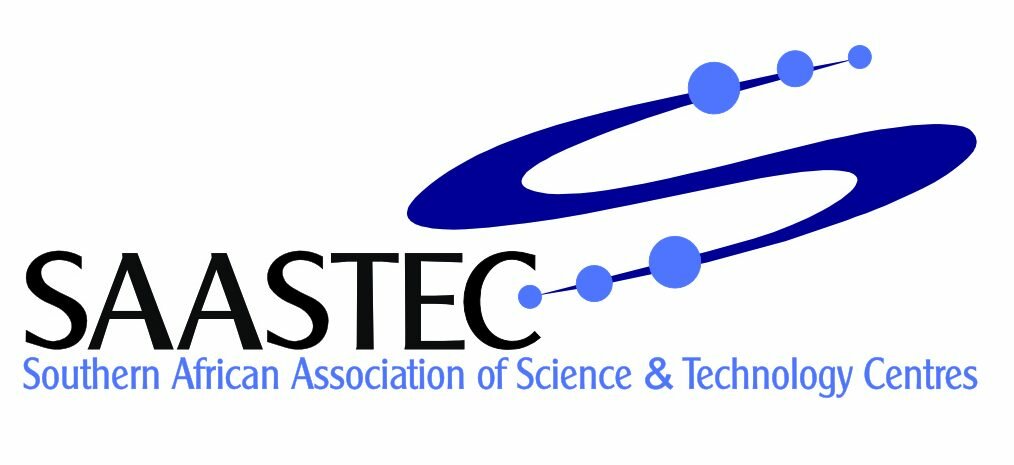Why Can’t I Download Apps Without a Payment Method?
If you've ever tried to download an app and found yourself stuck at the payment method screen, you're not alone. Apple often asks for a valid payment option, even for free apps, which can definitely feel unnecessary. You might wonder why this extra step exists and if there's any way around it. The real reasons behind this policy—and what you can do about it—might surprise you.
Understanding Apple’s Payment Method Requirement
Apple mandates the addition of a valid payment method to an Apple ID, even for users who are solely downloading free apps. This requirement is in place to verify the user's identity and ensure the authenticity of the account.
Maintaining up-to-date payment information is essential as it allows Apple to confirm that the user is legitimate. It also enables the company to manage notifications and charges for any future purchases, as well as to handle subscriptions effectively.
Having an Apple ID balance isn't always adequate for users with active subscriptions, reinforcing the necessity of a payment method on file. This practice not only ensures compliance with Apple's policies but also facilitates access to the full range of App Store features.
Consequently, users are advised to add a payment method regardless of their intentions to purchase or download premium content, as this measure is pivotal in enhancing account security and functionality.
Exploring the “None” Option for Payment Methods
To download free apps without a credit card on Apple devices, users may have the option to select "None" as their payment method. This can be accessed by navigating to Settings > [Your Name] > Payment & Shipping.
However, it's important to ensure that there are no outstanding balances or active subscriptions associated with the Apple ID, as these conditions may prevent the option from being available.
If the “None” option doesn't appear, it could be due to regional restrictions or account compatibility issues. It's advisable to verify your payment information and the status of your Apple ID in such cases.
Another method to enable the “None” option when downloading free apps is to use iTunes on a computer, which may present the choice for a payment method more reliably.
How Subscriptions Affect Payment Information
When managing an Apple ID with active subscriptions, it's essential to maintain a valid payment method. This requirement applies even if the user intends only to download free applications. The rationale behind this policy is that active subscriptions, including those offered as free trials, have the potential to convert to paid services or incur charges upon renewal.
Users may observe that the option to select "None" for their payment method may not be available if they attempt to remove their payment details while having subscriptions still active. Specifically, this option typically reappears only after the user has canceled all subscriptions associated with the account.
Additionally, any unpaid balances linked to the Apple ID can further obstruct the ability to modify payment information.
To navigate these restrictions effectively, users should take a proactive approach to manage their subscriptions and ensure any outstanding debts are settled before making changes to their payment methods. Understanding these requirements can help prevent unnecessary complications when accessing the App Store or managing account settings.
The Role of Apple ID Balance and Gift Cards
Even if you have an Apple ID balance or have redeemed gift cards, you may encounter challenges when downloading apps if a traditional payment method isn't on file.
Apple typically requires a valid payment method—such as a credit card or prepaid debit card—irrespective of any existing Apple ID balance or gift card funds. This policy serves to confirm your identity and facilitate potential future purchases.
While it's possible to utilize your Apple ID balance for app purchases, doing so doesn't necessarily exempt you from the requirement to provide payment details. Notably, this requirement also applies to free applications; Apple may still mandate a payment method to proceed with downloads.
Using Family Sharing as a Workaround
Family Sharing is a feature that allows users to share content such as apps, music, and subscriptions within a family group. However, it doesn't circumvent the requirement for a payment method to be linked to the Family Organizer's account.
This stipulation means that even if you're a member of a Family Sharing group, downloading apps—regardless of whether they're free or paid—necessitates that the Organizer has provided valid billing information.
Family members can utilize shared content as intended, but any new app downloads will depend on the Organizer's payment setup. For those concerned about privacy or financial constraints, it may be advisable to recommend using a prepaid card as the primary payment method for app purchases.
Managing Regional and Account Restrictions
Managing Regional and Account Restrictions
When using Family Sharing, users may encounter payment limitations related to their Apple ID's region or account status. Specific regional restrictions can dictate whether linking a payment method is necessary, particularly when opting for the "None" choice for free applications.
The geographical location associated with your Apple ID influences payment settings, making it important that your selected region aligns with your actual location.
Additionally, outstanding subscriptions or unpaid purchases will restrict access to the "None" payment option until these issues are addressed.
In some cases, altering your Apple ID's region may unlock options that local regulations previously restricted, allowing you to navigate around certain payment method requirements.
This highlights the importance of being aware of both your account's status and the regional policies that could impact your Apple ID's payment capabilities.
Troubleshooting Rejected Credit Cards
If your credit card is being rejected when attempting to set up or update your Apple ID payment method, it's typically due to a verification mismatch or outdated information.
It's crucial to ensure that your billing information matches precisely with what your bank has on file, including the billing address and card expiration date. Any discrepancies in this information can lead to the card being rejected.
Additionally, verify that there are no unpaid subscriptions or outstanding balances associated with your Apple ID, as these must be addressed before you can successfully update your payment information.
It's also important to ensure that the region associated with your Apple ID aligns with the billing address linked to your payment method; mismatches in these areas can result in further complications.
If issues persist despite these checks, consider reaching out to Apple Support for assistance, or explore alternative payment methods that may be accepted.
Steps to Remove or Change Your Payment Method
To remove or change your payment method associated with your Apple ID, follow these straightforward steps.
Begin by accessing the Settings app on your device. Tap on your name at the top of the screen, then select Payment & Shipping. Within this section, you can update your payment method by entering new payment details, or you may attempt to remove your existing payment method.
It is important to note that if the "None" option isn't visible, this may indicate that there are outstanding balances or active subscriptions linked to your account.
These factors can inhibit the removal of a payment method. To proceed, ensure that any unpaid charges are settled and that any subscriptions are canceled if you no longer wish to continue with them.
Once these issues are addressed, you should find that the "None" option becomes available, enabling you to successfully remove your payment method from your Apple ID.
Creating a New Apple ID Without Payment Information
If you encounter account restrictions that prevent you from updating or removing a payment method, creating a new Apple ID can be a practical alternative.
During the registration process, you have the option to select “None” for payment information. This allows you to create an account without linking a payment method, assuming there are no outstanding balances or subscriptions associated with your current account.
After logging in with the new Apple ID, you'll be able to download free applications. However, it's important to note that if the “None” option doesn't appear during registration, it may be due to regional policies which can limit the availability of certain payment options.
To address this, check your region settings as they could impact both the visibility of the “None” option and your available payment method options.
When to Contact Apple Support for Help
While many payment method issues can typically be addressed through your account settings, certain circumstances necessitate contacting Apple Support for assistance.
If you're unable to add or remove a payment method because of active subscriptions or an outstanding balance, it's advisable to seek help from Apple Support. Additionally, if the "None" payment option is unavailable or if you're experiencing failures with app downloads—regardless of whether these downloads are free—Apple Support can assist in troubleshooting these matters.
Issues related to credit card verification or confusion regarding your subscriptions and account details also warrant contacting Apple Support.
If you suspect that a system error is hindering payment changes, Apple's support team is equipped to address and resolve such issues in a timely manner. It's important to utilize their resources when standard troubleshooting doesn't yield results.
Conclusion
When you try to download apps without a payment method, Apple’s security measures can seem strict, but they’re designed to protect your account and manage future purchases. While workarounds like using gift cards or Family Sharing exist, they come with limitations. If you're running into issues, double-check your subscriptions and payment info. Don’t hesitate to reach out to Apple Support if you’re stuck—it's always better to get help than risk losing access to your favorite apps.